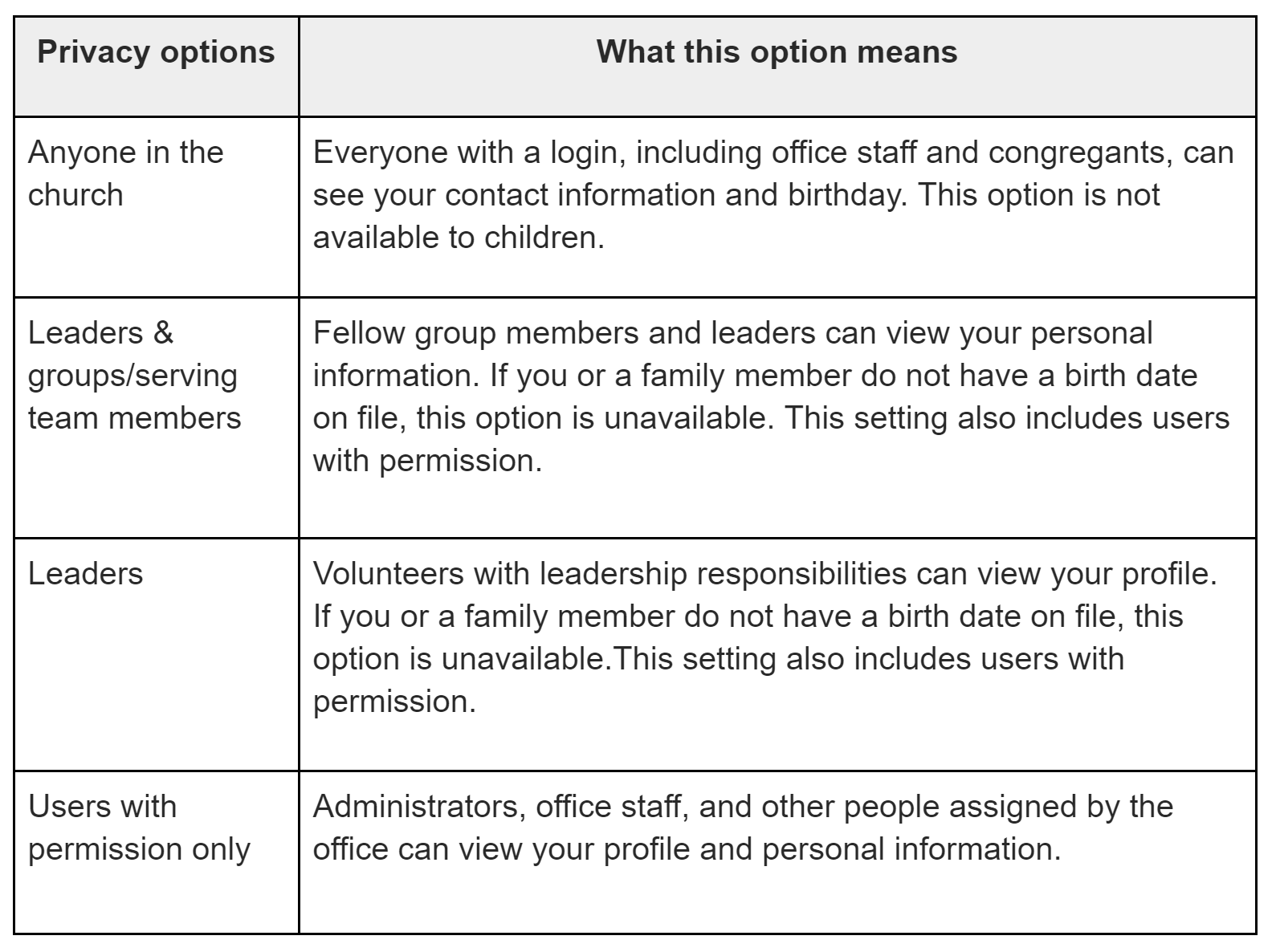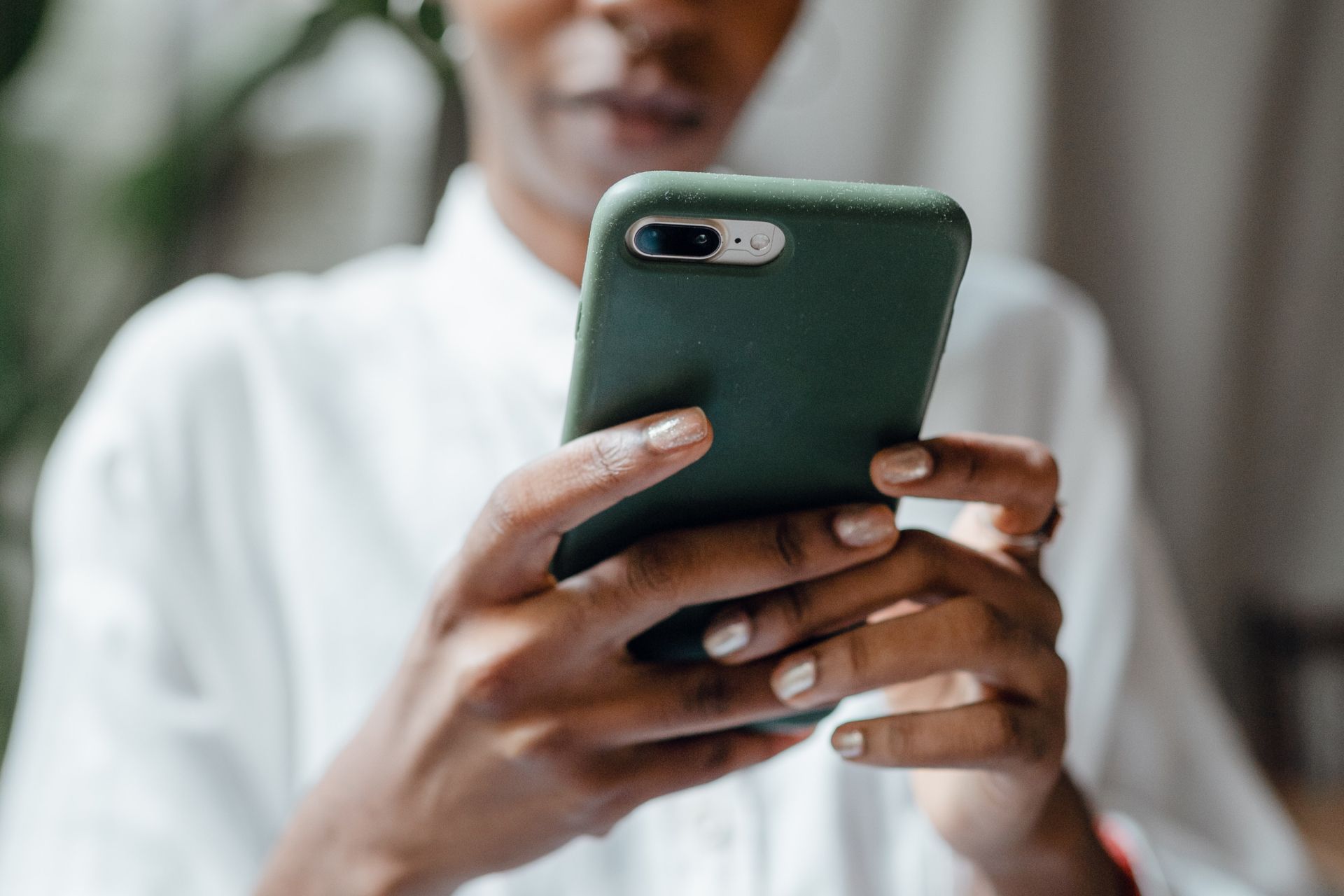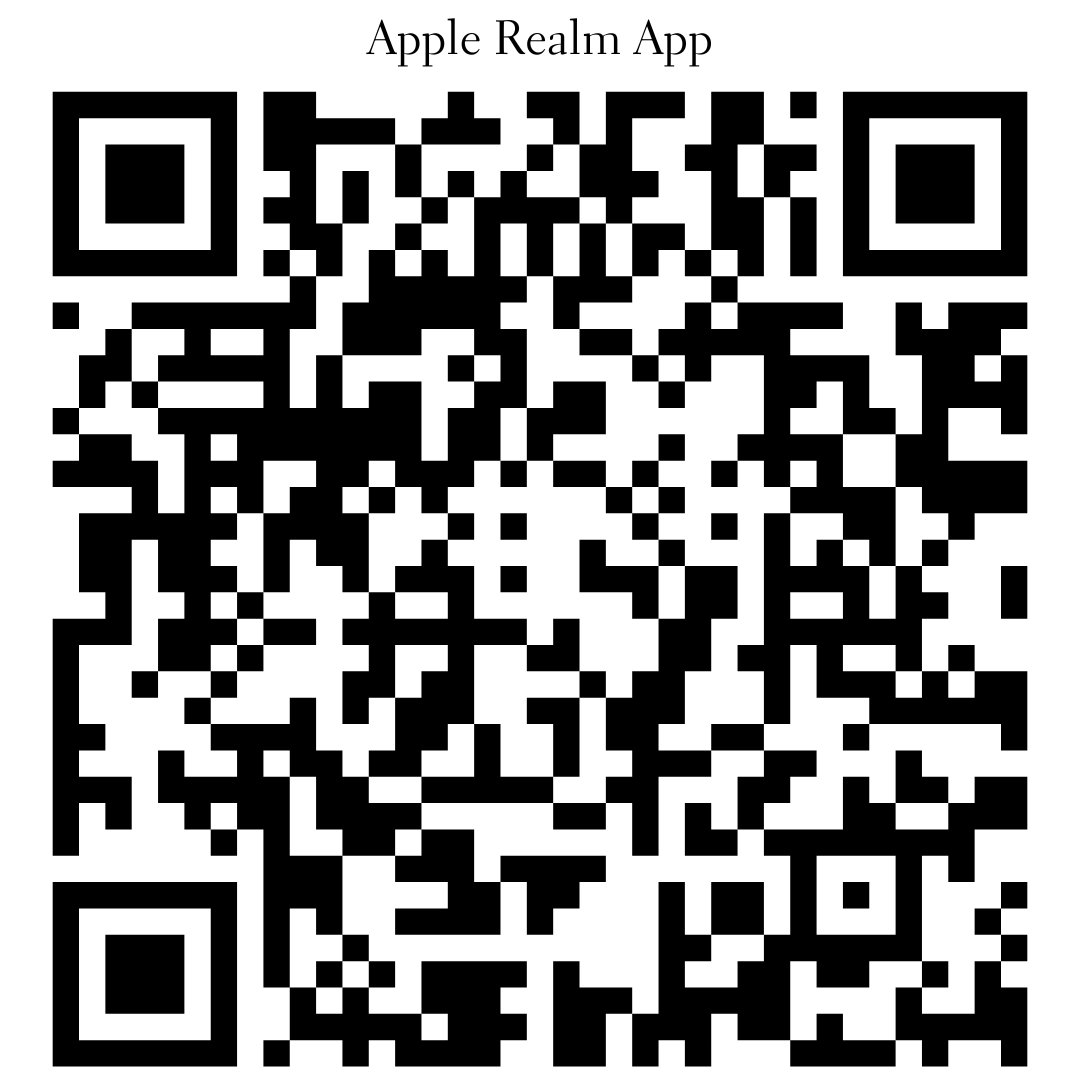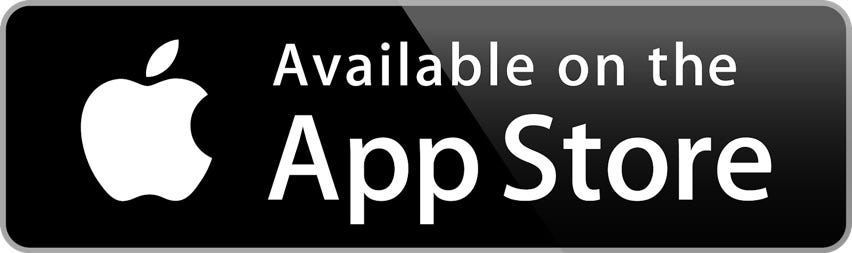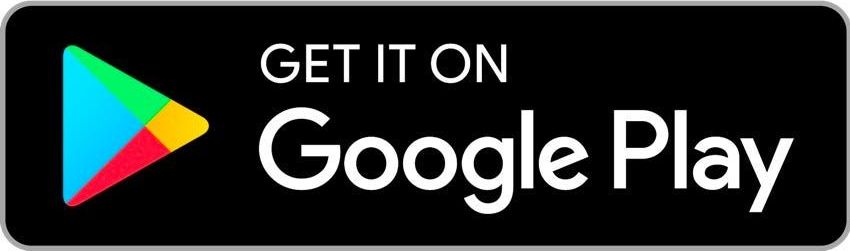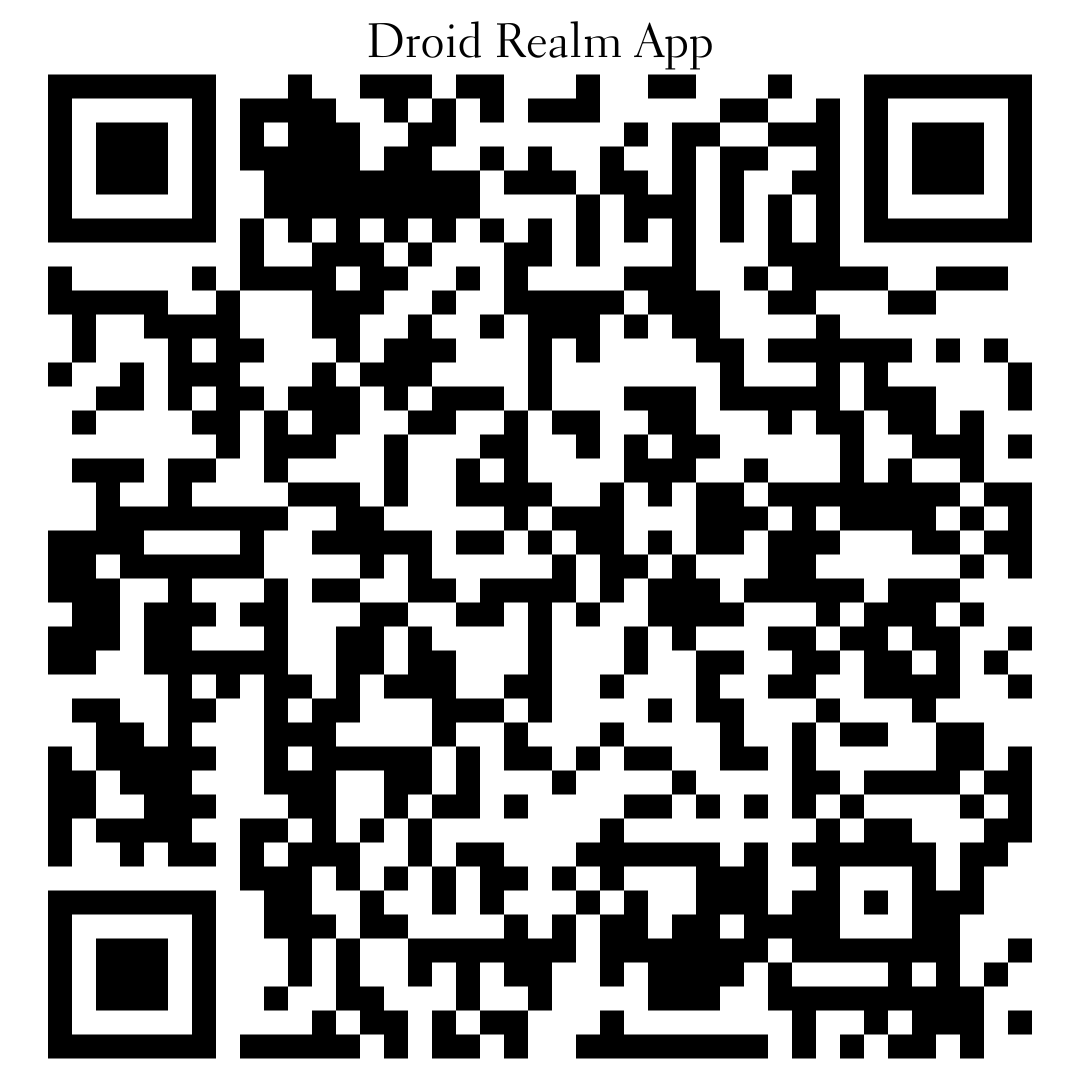Realm Connect
We believe that everyone has something unique to offer. We offer a variety of ministries and programs designed to help you grow in your faith and explore new possibilities. We make use of Realm as a tool to help people who call Our Savior their church home a way to connect to one another.
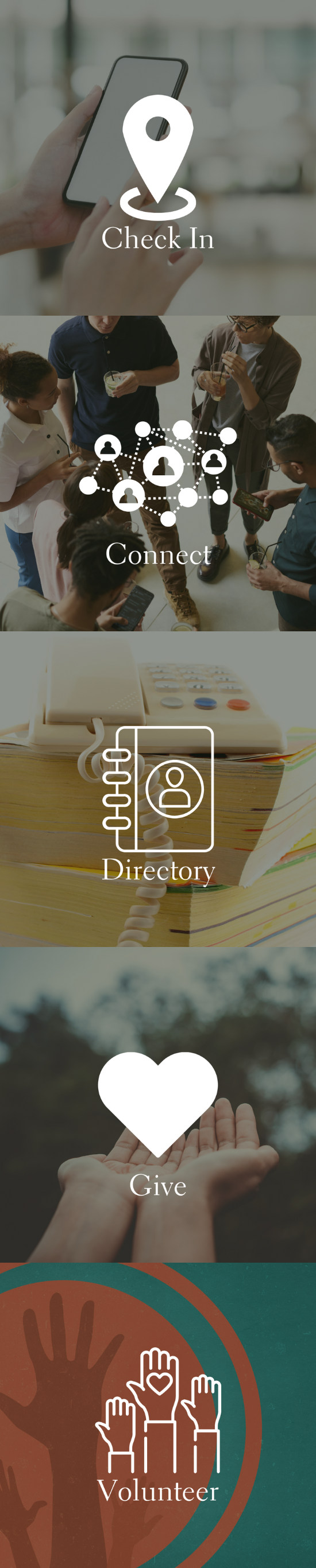
What is Realm? Realm is a real ministry tool.
Realm is an online ministry tool designed for real-time connection. It helps our church connect with you, and you connect with us. If you consider yourself part of this church family, you’ll love it. Realm allows you to manage your personal information and who is allowed to see it, control your giving, and keep in touch with the groups that matter to you.
Why use Realm? Realm strengthens church connections.
Being the church doesn’t just happen at the church. Realm helps us serve you better and leads this church well between Sundays. Everyone can be connected from anywhere at any time, right from their mobile devices. It engages everyone in the life of our church by supporting the healthy relationships essential to our church’s mission. We’ll stay organized, and you’ll stay informed about all of the opportunities for fellowship. When we share life together, we will grow together.
What about my privacy? Realm is safe, private, and secure.
Your privacy is one of our greatest concerns. Realm is only made up of the people in your church; it’s not like a social network that’s open to everyone. Realm keeps your data safe and gives you control over what information you share and who can see it.
What about giving? Realm gives you control over your giving.
Giving should be easy, and Realm places giving right in the palm of your hands. You may set up recurring gifts, view your giving history, and make changes at any time. Realm automatically records all electronic gifts and adds them to your giving record, making it easy for you to give, and easy for our bookkeeper to track.
Request an Invitation
Members are being invited to Realm in batches. You should receive an email from Angela Westphal before you receive your invitation. This email will provide you with information about this invitation. The invitation will come from notifications@onrealmmail.org and will look like this:
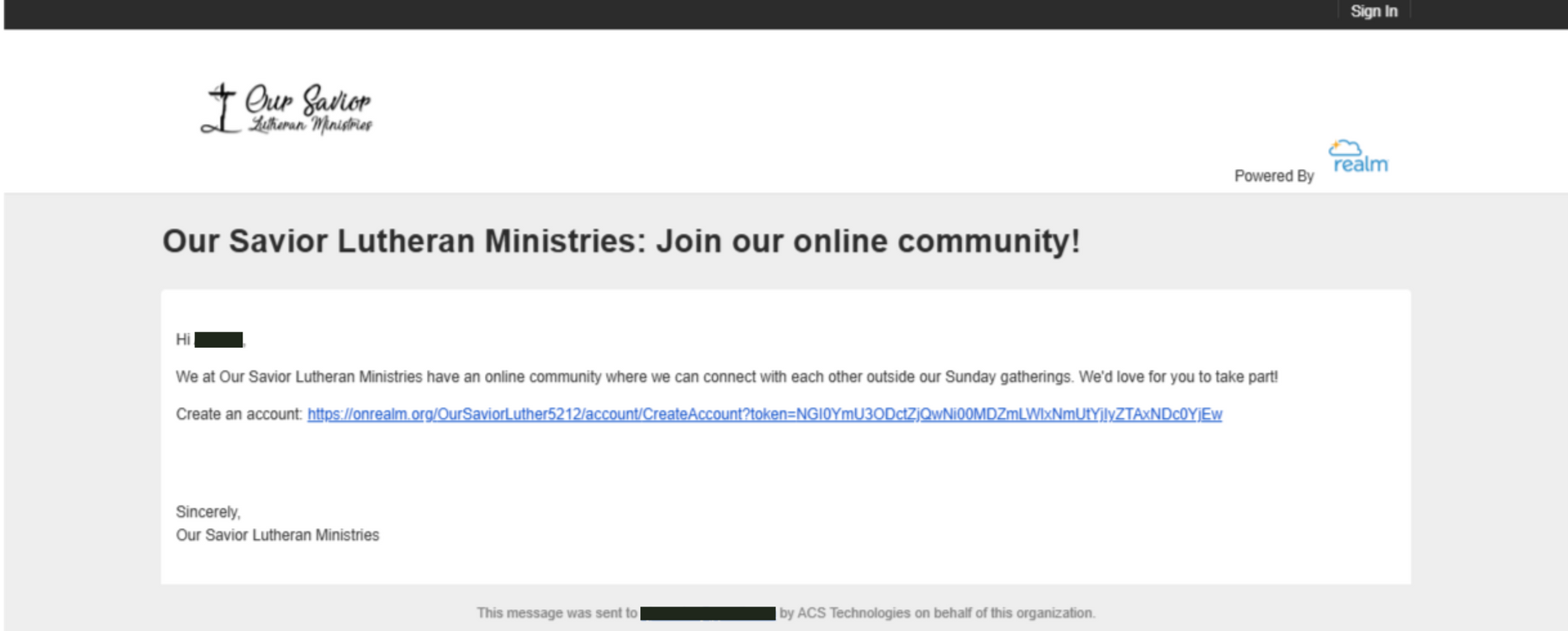
Realm Features
Click the sections below to reveal videos that help to explain the various features found in Realm.
Profiles
Groups
Giving
Events
Newsfeed
Search
Two-Step Verification
Realm Features by Groups
Members
- Ability to keep your own profile info up-to-date.
- Privacy controls to determine which other congregants can see your contact info.
- Online giving.
- Access to group message boards and event schedules.
Church Leadership
- Access to congregants' contact info.
- Attendance, giving, and other dashboards with interactive graphs to provide high-level view of the church's status.
- Announcements and church-wide notifications.
Children & Youth Ministry
- Secure classroom check-in.
- Attendance taking.
- Promotions.
- Calendars.
- Paid and unpaid event registration.
- Volunteer management.
Bible Studies & Grow Groups
- Online groups with messaging, posts, emails, and file sharing.
- Attendance taking.
- Calendars.
- Paid and unpaid event registration.
- Event check-in.
- Volunteer management.
Worship
- Choir and ensemble scheduling and communication.
- Volunteer management.
Understanding Privacy Settings
Setting Your Privacy Preference
Many find the online directory in Realm invaluable for locating contact information, putting faces with names, and matching children and spouses to names. For various reasons, however, some like to limit who can see contact and personal information. You can revise your privacy settings so this information is limited to administrators or the members of small groups or teams you're involved with. Of course, you can also make your contact information available to everyone with a login to your site.
- Sign in to your Realm site.
- Click your name in the upper-right corner, and select Privacy.
- Select your name or the name of a family member.
- Select the privacy option you're comfortable with, or click Custom Privacy and select options for each field.
- Click Save.